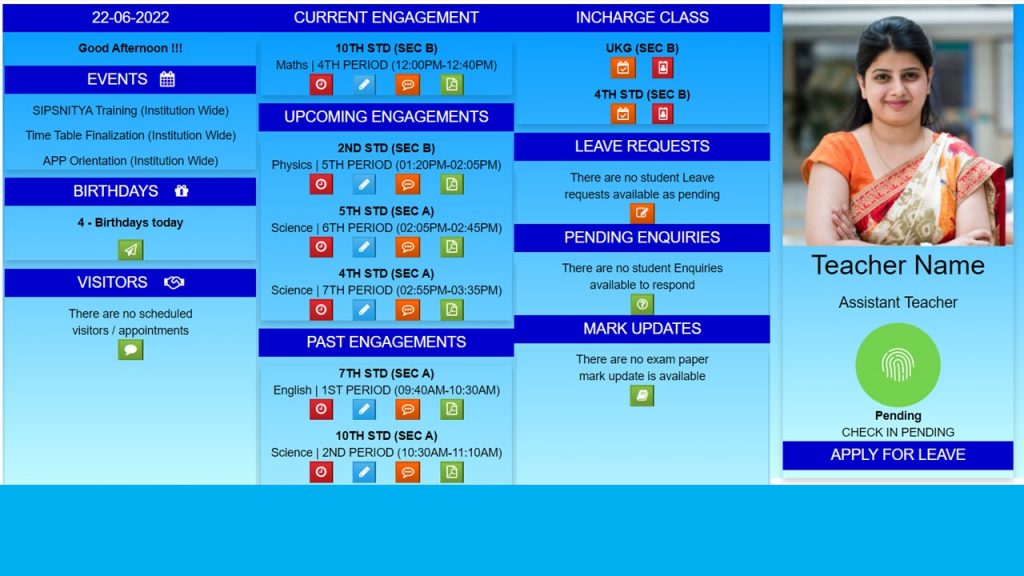Let us discover the standard teacher’s dashboard of SIPSNITYA. SIPSNITYA is known for its flexible customizations, your institution may be customized for your needs. This is a simple user interface to keep all the critical daily activities highlighted. Advanced one along with lesson planning etc. may be looking a little different.
There are four columns in this interface where the First column will provide a quick insight into today’s events and activities, the second column will give you insights about teachers’ engagements – basically, the defined timetable will be available here. it is very effective for the principal or academic dean to rearrange the timetable if in case of any changes are required. immediately teachers get notified quickly on updates over APP notifications as well it will be visible in their respective applications. The third column gives the details about the in charge class and the respective actions as a class teacher, like responding to student leave requests, inquiries, etc. The fourth column is a basic profile of the teacher, providing information about attendance like biometric punch details, or option to apply for leave, etc. The same interface will be available over the mobile app as well, there it will be column by column.
Now lets us learn each block in detail – First it displays the current date and a greeting if any school-wide critical information then one scrolling message on the top is available also if any holiday etc. it will get displayed just below the greetings. The events tab will give insights into all the events for the day, you can choose the calendar icon to explore the academic calendar in detail if required. The next block will intimate the birthday information, to greet those who celebrate their birthday click on the icon you get the details about them and you can wish over the message.
The engagement tab will automatically pick the timetable and provide information here, Since the timetable is the dynamic one, the principal or the academic dean can rearrange the classes, as and when such an event happens you will be notified quickly as well the engagement get updated here, it has three sections first show the current engagement depends upon the time you check it varies, like current, Upcoming and past. There are four shortcut icons available here, First, the icon shows a clock that helps in marking a quick hourly / period-wise attendance. During this marking teacher can choose the subject as well as notification preference, if the notification is enabled then the notification on attendance update reaches the respective parent on update (Like absent alert to the parent etc.)
The second icon is for the class diary notes, if in case of any homework or project work etc. the subject teacher can enter the diary note here after the class. However, the notification will reach the parent only when the class teacher or coordinator sends it. The next shortcut icon is for individual student-wise quick notifications, selecting this one gives us the option to send student-wise notifications for example if in case of a student is not performing homework or assignment and the teacher wants to notify the parent then this option is very much useful. the teacher can select the student and draft the message and push the message, this notification will reach the parent quickly. on submission. Forth icon to share the study materials, teachers can share the related study materials over this platform, and we can share PDFs, Images, Videos, etc. over here. These icons are common in all sections and do the same task as above mentioned upon selection.
The next section will give you the option to perform the class-wide actions, teacher will be able to get all the respective assigned classes here, first icon is for marking daily attendance, selecting this icon will take us to the attendance marking interface, we need to mark all absentees here, notification will reach to the respective parent on the submission. The next icon is for sending the class diary, by end of the day when we click here we will be able to obtain all the diary notes composed by the respective subject teacher, we can choose a diary for all and modify the diary notes if required and push it to all the parents of the selected class. The next section will provide you with the details of leave requests and inquiries pertaining to the corresponding class, you can respond to it by choosing the respective icons.
The profile section will give little personalization options, by default the photo given to the institution will appear here if you wish to change (if no photo is given then it will show the upload link to upload) click on the photo here you can change your photo and name, etc if required. (Kindly note this change will be applicable across the ERP. so do it responsibly). If APP attendance is permitted then you will get the punching option from the app, if biometric punching is enabled then you will get the punch records here for you to verify, Apply for Leave button for the teacher to apply for leave and such leaves will be notified to the principal or management official.
There are plenty of other options available for teachers, like exam mark updates, conducting online tests, online projects, assignments, etc. check it over the menu and discover it. There are many such UI templates available, This is a basic and default stock teacher UI with SIPSNITYA.
Thank you for watching this video today, Hope this video helps you to understand the concept better. Please contact our support for any assistance.